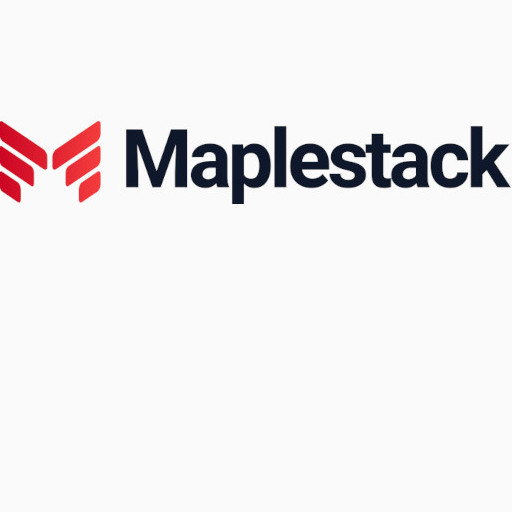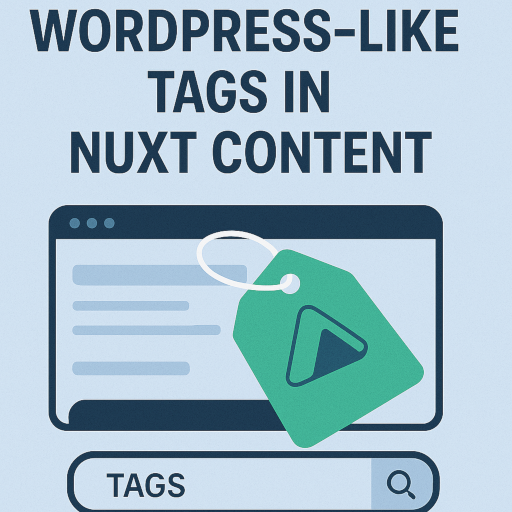Jobven
Jobven is a job posting API that collects listings directly from employer career pages worldwide. Unlike traditional aggregators that recycle stale data, every job is sourced authentically, updated continuously, and enriched with AI-powered metadata. Built for developers creating job boards, recruiting tools, and market intelligence platforms.